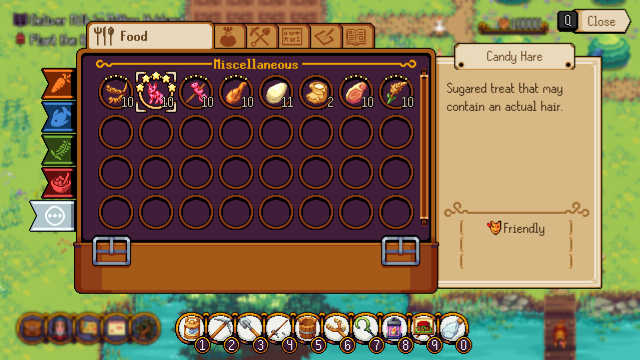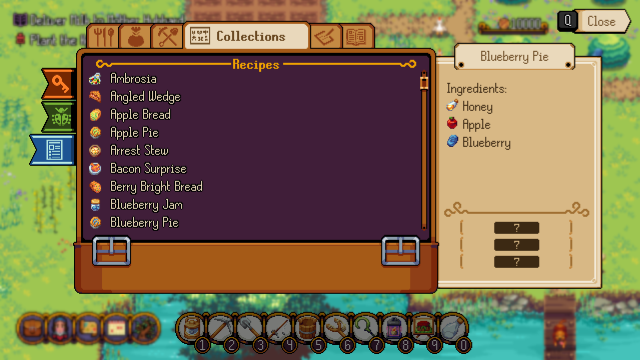Inventory: Difference between revisions
Jump to navigation
Jump to search
No edit summary |
No edit summary |
||
| (5 intermediate revisions by one other user not shown) | |||
| Line 7: | Line 7: | ||
The inventory lets you manage your items and view your collections. | The inventory lets you manage your items and view your collections. | ||
Storage space in your inventory is limitless, so can collect everything you lay your hands on. | |||
}} | }} | ||
{{PageSection | {{PageSection | ||
|title= | |title=Inventory Tabs | ||
|content= | |content= | ||
{{ImageBox|image=Invent2.png}} | {{ImageBox|image=Invent2.png}} | ||
| Line 26: | Line 26: | ||
{{ImageBox|image=Invent1.png}} | {{ImageBox|image=Invent1.png}} | ||
{{PageSection | {{PageSection | ||
|title= | |title=Hotbar | ||
|content= | |content= The Hotbar is for mouse users to drag items to for quicker access. | ||
You can use the Mousewheel to cycle through them, or use the number keys to select an item on the Hotbar. | |||
You can also just click on the item's icon on the Hotbar. | |||
{{ImageBox|image=Hotbar.png}} | |||
}} | |||
{{PageSection | |||
|title=Using items | |||
|content= You can click on any item and get options for it if relevant. | |||
For example, clicking on food will let you eat or hold that item. | |||
}} | }} | ||
[[Category:Guides]] | [[Category:Guides]] | ||
Latest revision as of 18:40, 1 March 2024
Summary
The inventory lets you manage your items and view your collections. Storage space in your inventory is limitless, so can collect everything you lay your hands on.
Inventory Tabs
The tabs split your items into varying types:
- Food - Fruit & Veg, Fish, Herbs, Cooked Food, Misc food
- Items: Seeds, Flowers, Gifts, Apothecary, Monster Parts, Misc Items
- Equipment: Tools, Containers, Weapons, Arcane, Misc Equipment
- Collections: Key items, Insects, Recipes
- Proverbs: Fruit & Veg, Fish, Flowers, Herbs, Monster Parts, Misc
- Books: Lore, Useful, Nonsense
Hotbar
The Hotbar is for mouse users to drag items to for quicker access. You can use the Mousewheel to cycle through them, or use the number keys to select an item on the Hotbar. You can also just click on the item's icon on the Hotbar.
Using items
You can click on any item and get options for it if relevant. For example, clicking on food will let you eat or hold that item.