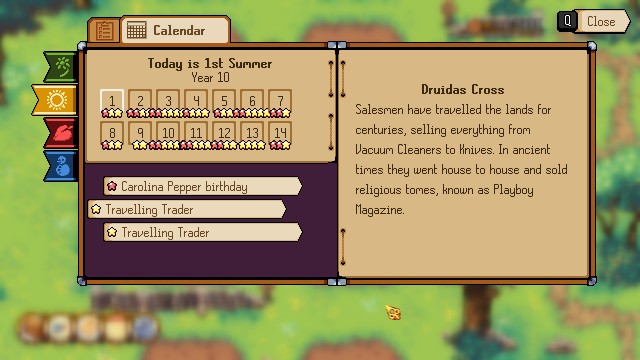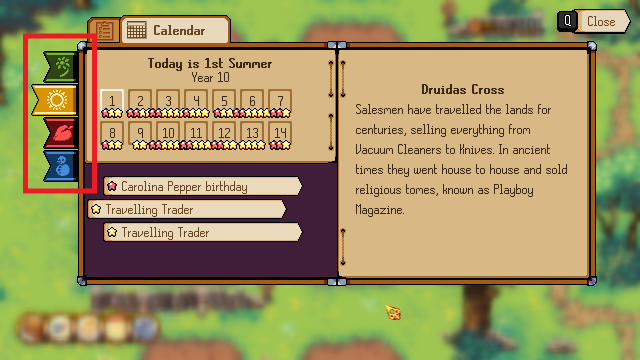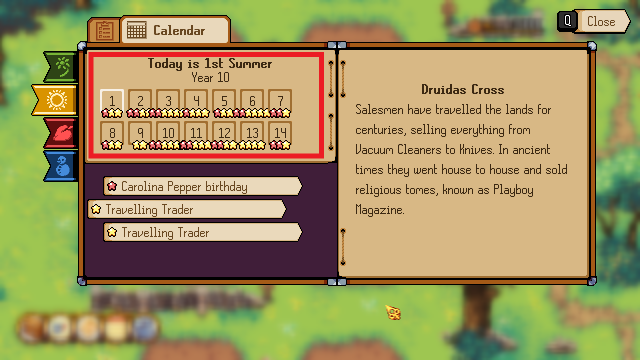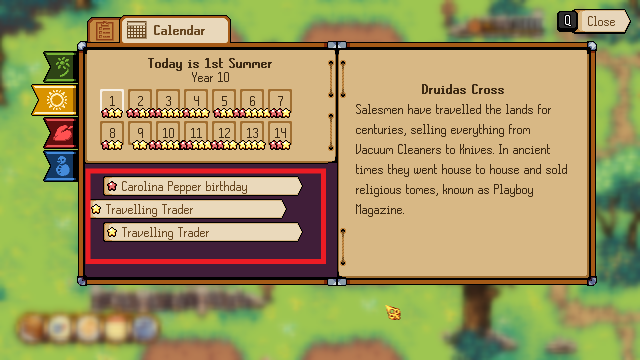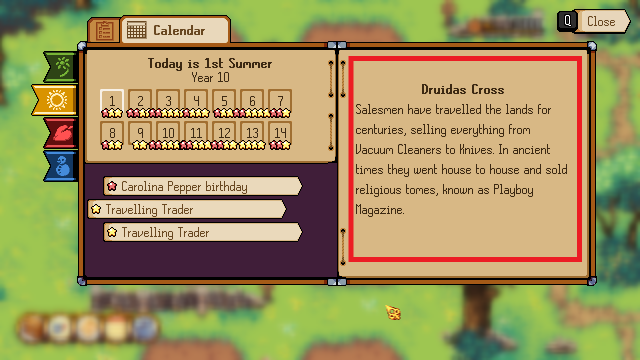Calendar: Difference between revisions
No edit summary |
No edit summary |
||
| (2 intermediate revisions by 2 users not shown) | |||
| Line 7: | Line 7: | ||
The calendar lets you check the season, day and details of all the birthdays and events you've discovered. | The calendar lets you check the season, day and details of all the birthdays and events you've discovered. | ||
When a | When a Birthday event is selected, it also shows you the known liked and disliked gifts for that person. | ||
}} | }} | ||
| Line 17: | Line 17: | ||
The seasons tabs from top to bottom are: | The seasons tabs from top to bottom are: | ||
* | *Spring | ||
* | *Summer | ||
* | *Autumn | ||
* | *Winter | ||
To change the selected season tab: | To change the selected season tab: | ||
| Line 65: | Line 65: | ||
This shows detailed information for your currently [[#Events|selected event]]. | This shows detailed information for your currently [[#Events|selected event]]. | ||
}} | }} | ||
[[Category:Guides]] | |||
Revision as of 14:44, 8 November 2024
Summary
The calendar lets you check the season, day and details of all the birthdays and events you've discovered.
When a Birthday event is selected, it also shows you the known liked and disliked gifts for that person.
Season Tabs
The seasons tabs from top to bottom are:
- Spring
- Summer
- Autumn
- Winter
To change the selected season tab:
- Mouse: Click on the season tab
- Gamepad: Press left trigger to go up and right trigger to go down
Days
At the top of this section is the current date (Today is 1st Summer).
Below the current date you can select a day for the selected season to see all the events you've discovered on that day. The stars below each day represent events you've discovered on that day.
To change the selected day:
- Mouse: Click on the day
- Keyboard: Left and right arrow keys
- Gamepad: Left and right on the left thumbstick
Events
This shows a list of the events you've discovered for the selected season on the selected day. Select one of these events to see more detailed information.
To change the selected day:
- Mouse: Click on the event
- Keyboard: Up and down arrow keys
- Gamepad: Up and down on the left thumbstick
Event Details
This shows detailed information for your currently selected event.