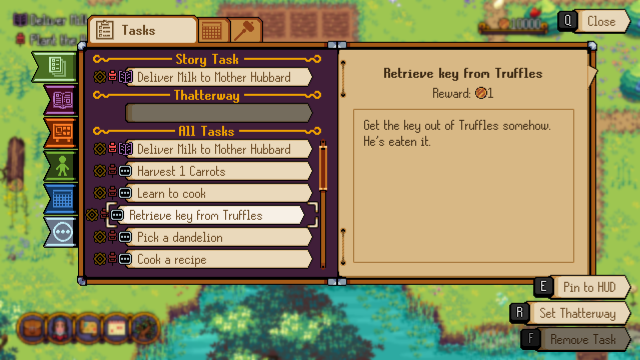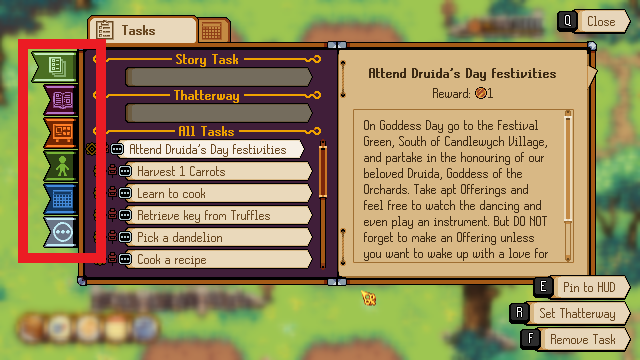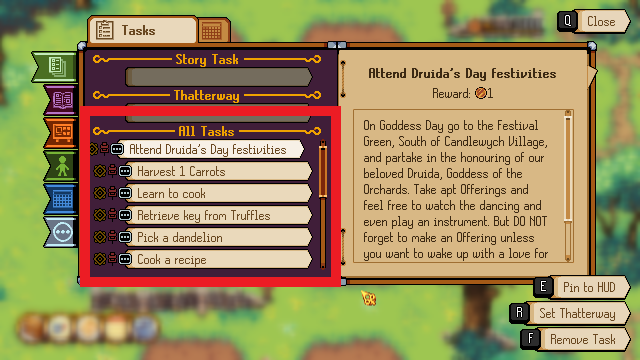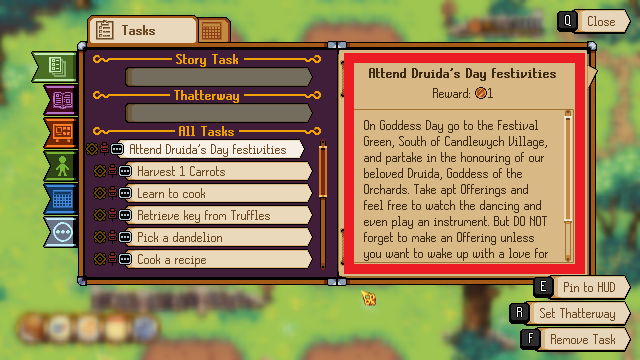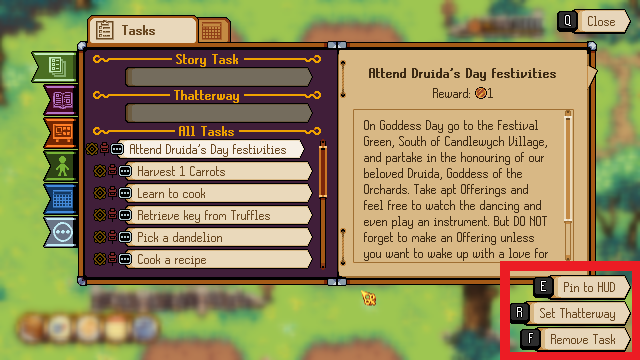Journal: Difference between revisions
Jump to navigation
Jump to search
No edit summary |
No edit summary |
||
| Line 1: | Line 1: | ||
UPDATE SCREENS TO | UPDATE SCREENS TO INC BUILD TAB | ||
{{PageSection | {{PageSection | ||
Revision as of 16:46, 23 February 2024
UPDATE SCREENS TO INC BUILD TAB
Summary
The journal lets you manage your tasks and stay up to date on their progress, in the journal screen you can:
- Check your current task list and filter the list by the type of task
- Check the details and rewards for each task in your list
- Pin tasks to the top left of your screen
- Set a task as your Thatterway target
- Remove a task that you don't want to complete
Filter Tabs
These tabs let you filter by task type, the filters are:
- All Tasks: Shows all tasks no matter the type
- Story Tasks: Shows tasks related to the main story
- Noticeboard Tasks: Shows tasks you picked up from the Noticeboard
- NPC Tasks: Shows tasks you got from talking to NPCs
- Event Tasks: Shows tasks related to events and Competitions
- Miscellaneous Tasks: Shows other tasks such as feeding the animals on your farm
Task List
Here you can see the list of tasks that match your currently selected filter tab.
To change your selected task:
- Mouse: Click on a task in the list
- Keyboard: Use the up or down arrow keys
- Gamepad: Use the left thumbstick to move up or down
Task Details
Here you'll see the details of your currently selected task, from top to bottom the details are:
- A short task name
- Any task rewards
- In-depth information on how to complete the task, for multi-part tasks this will include a step-by-step checklist
Task Buttons
In the bottom right of the journal screen you'll see 3 buttons related to your currently selected task, these are:
- Pin to HUD: Add the selected task to the list in the top left of your screen for quick reference
- Set Thatterway: Set the selected task as your Thatterway target, this allows you to get a visual guide on where to go when activating the Thatterway
- Remove Task: Removes the selected task from your list, if you do this you'll be unable to complete the task, make sure you only use this for tasks you don't want to complete