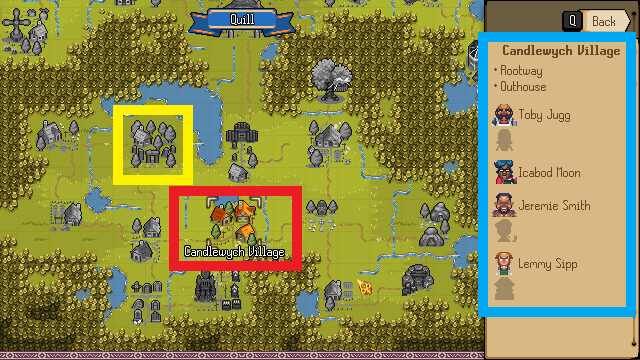World Map: Difference between revisions
Jump to navigation
Jump to search
(Created page with "{{PageSection |title=Summary |content= {{ImageBox|image=WorldMap.png}} The world map shows you all the Locations you've discovered, the people you know about that live there and the known points of interest in those locations. The above guide image shows: === Red=== Your currently selected location. === Yellow=== A greyed out undiscovered location. === Blue=== From top to bottom: *The name of the selected location *The known points of interes...") |
No edit summary |
||
| (4 intermediate revisions by the same user not shown) | |||
| Line 19: | Line 19: | ||
*The known points of interest in the selected location | *The known points of interest in the selected location | ||
*The [[:Category:NPC|people]] that live in the selected location | *The [[:Category:NPC|people]] that live in the selected location | ||
}} | |||
{{PageSection | |||
|title=Controls | |||
|content= | |||
To change the selected location: | |||
*Mouse: Click on the location | |||
*Keyboard: Use the arrow keys | |||
*Gamepad: Use the left thumbstick | |||
To close the world map screen: | |||
*Mouse: Click the "Back" button | |||
*Keyboard: Press the Q key | |||
*Gamepad: Press the B button | |||
}} | }} | ||
[[Category:Guides]] | [[Category:Guides]] | ||
Latest revision as of 15:36, 9 December 2022
Summary
The world map shows you all the Locations you've discovered, the people you know about that live there and the known points of interest in those locations.
The above guide image shows:
Red
Your currently selected location.
Yellow
A greyed out undiscovered location.
Blue
From top to bottom:
- The name of the selected location
- The known points of interest in the selected location
- The people that live in the selected location
Controls
To change the selected location:
- Mouse: Click on the location
- Keyboard: Use the arrow keys
- Gamepad: Use the left thumbstick
To close the world map screen:
- Mouse: Click the "Back" button
- Keyboard: Press the Q key
- Gamepad: Press the B button