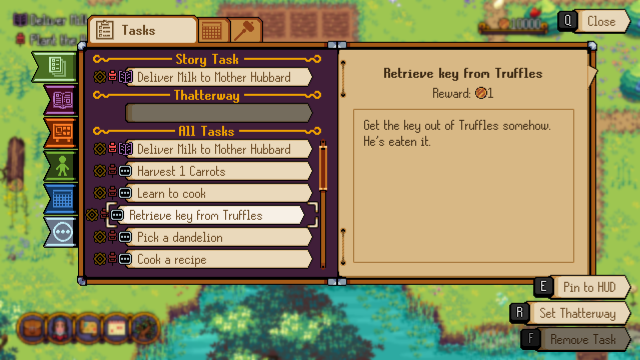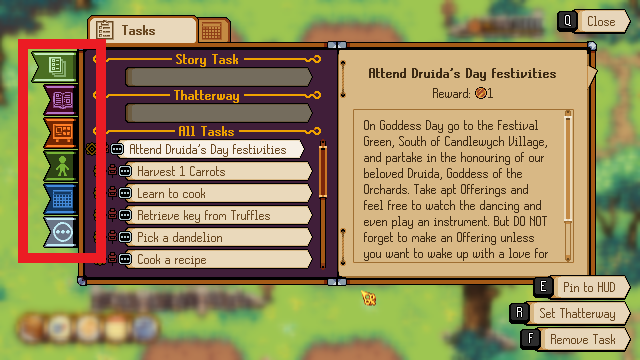Journal: Difference between revisions
Jump to navigation
Jump to search
No edit summary |
No edit summary |
||
| (4 intermediate revisions by the same user not shown) | |||
| Line 1: | Line 1: | ||
{{PageSection | {{PageSection | ||
| Line 8: | Line 7: | ||
The journal lets you manage your tasks and stay up to date on their progress, in the journal screen you can: | The journal lets you manage your tasks and stay up to date on their progress, in the journal screen you can: | ||
*Check your current | *Check your current task list and filter the list by the type of task | ||
*Check the | *Check the details and rewards for each task in your list | ||
*Pin tasks to the top left of your screen | *Pin tasks to the top left of your screen | ||
*Set a task as your | *Set a task as your Thatterway target | ||
*Remove a task that you don't want to complete | *Remove a task that you don't want to complete | ||
}} | }} | ||
| Line 31: | Line 30: | ||
{{PageSection | {{PageSection | ||
|title= | |title=Thatterway | ||
|content= | |content= | ||
The Thatterway is a very useful fairy that will lead you to task destinations. | |||
Set the Thatterway to put that task as the currently Active one the Thatterway will lead you to. | |||
The Thatterway is very useful for [[Noticeboard]] tasks and for following the [[story]]. | |||
}} | }} | ||
[[Category:Guides]] | [[Category:Guides]] | ||
Revision as of 09:16, 4 March 2024
Summary
The journal lets you manage your tasks and stay up to date on their progress, in the journal screen you can:
- Check your current task list and filter the list by the type of task
- Check the details and rewards for each task in your list
- Pin tasks to the top left of your screen
- Set a task as your Thatterway target
- Remove a task that you don't want to complete
Filter Tabs
These tabs let you filter by task type, the filters are:
- All Tasks: Shows all tasks no matter the type
- Story Tasks: Shows tasks related to the main story
- Noticeboard Tasks: Shows tasks you picked up from the Noticeboard
- NPC Tasks: Shows tasks you got from talking to NPCs
- Event Tasks: Shows tasks related to events and Competitions
- Miscellaneous Tasks: Shows other tasks such as feeding the animals on your farm
Thatterway
The Thatterway is a very useful fairy that will lead you to task destinations. Set the Thatterway to put that task as the currently Active one the Thatterway will lead you to. The Thatterway is very useful for Noticeboard tasks and for following the story.